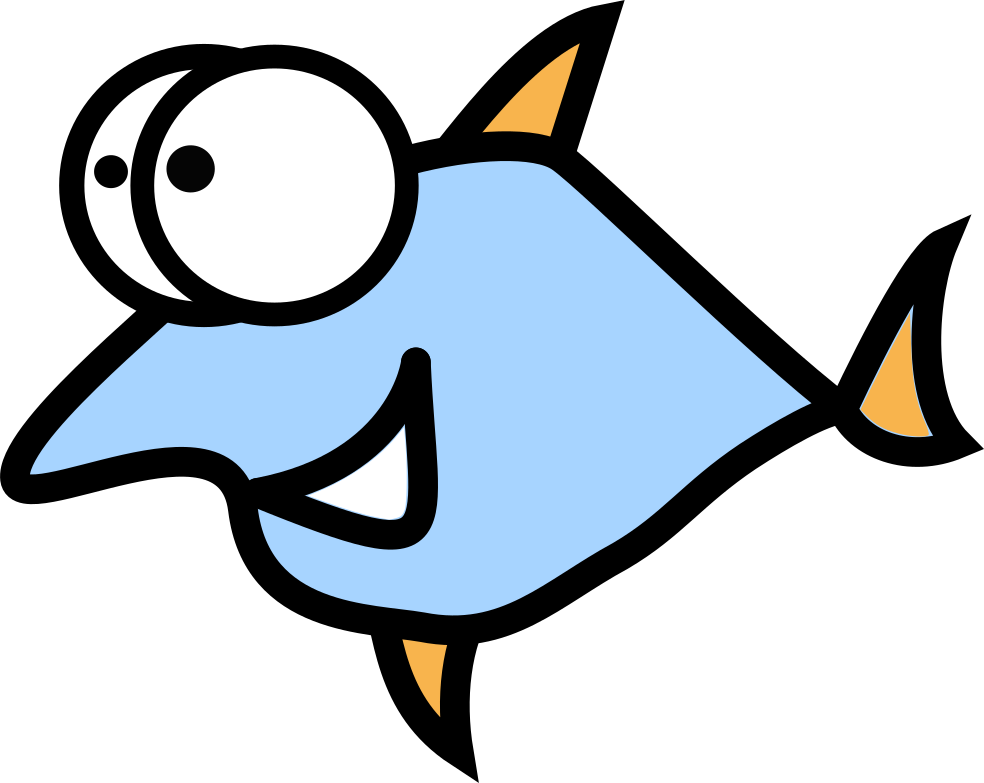9 Neat Tips to Manage Files on a Computer

How does it feel to spend a couple of hours searching for one single file? What if you realize that you have deleted some of the files accidentally, as they were stored in the wrong folder? Experiencing such situations is tragic, but you can avoid them with little effort.
Organizing files on a computer can be a complex task, but if you avoid it, your files and folders will become a mess that is difficult to navigate. When it comes to computer file management, there’s no perfect way to do that; however, several tips can help you to do the task diligently.
The article explains some of the potential ways to manage files in an organized manner so that you don’t have to spend hours searching for a particular file.
Remove Away the Trash
When you start to prepare for file management, the first step should be to identify files that you don’t need. Delete all these files immediately, as there’s no point managing unnecessary data that is of no use. Cleaning these files will free up space for new data.
Be careful when deleting unnecessary files, as you may end up deleting important files unintentionally. If that happens, recover your files from the recycle bin or trash.
Save Data as a PDF
If you work from home or are a student, PDF must be your best companion for sharing and storing data. PDF maintains the structure and integrity of data, keeping it secure and Safe on all device types and operating systems.
For professionals, sharing data is easy as they can edit data, annotate, add comments, or add bookmarks to a PDF for better accessibility.
Group Files in Folders
Folders are the fundamental component of file organization strategy. They allow you to group multiple files into logical collections. Your computer gives you access to different libraries such as Photos, Documents, Videos, and more.
Use these folders or create newer ones to store all associated files in one comprehensive location that makes it easier to locate files and apps on the computer.
Use Consistent Naming Convention
When you name the files and folders on the computer, make sure to use a consistent naming scheme that flows throughout the system. The name of the file should be logical and explains the content stored inside the file without opening it.
Saving the files with the right names saves you the time and effort you spend searching for the file that you need urgently when working on a project.
Archive Your Important Files
Archiving files is a significant way to manage documents on the computer. It’s the way to ensure that the files that you may need in the future are available in their original format.
Archiving is different from backing up data, as you only keep files that you feel are necessary.
The purpose of file archiving can be dealing with legal and compliance obligations or audit purposes. You can keep an archive on your local drive or Cloud media.
Delete Large Files
Most of the storage space on your computer is consumed by large-sized files. Identify large files on your computer and check if you need them in the future. If not, delete them right away and empty the trash for claiming space on the device.
Sometimes, large files exist in the form of JPG, PDF, DOC, XLS, DOCX, XLSX, and GIF. Files over 50 MB are considered large, so locate and delete them from the device.
Erase Duplicate Files
In the digital era, most of our time is spent sending and receiving files, so redundancy is a common issue. Sometimes, we are responsible for all the duplicates, such as images stored on the computer and smartphones.
Identify duplicates and erase them to free up space on storage media and manage your files in a more organized way. You can install and use duplicate finder apps to locate duplicate files.
Move Files to Cloud
Online storage has become popular as it gives you 24X7 access to data and frees up your physical storage. Windows users can move data to Google OneDrive, while Apple users can opt to sign in to iCloud for storing important files.
Google Drive gives you access to 15 GB of free storage, whereas Apple gives you 5 GB of free space on iCloud Drive.
Empty Recycle Bin
While managing your files and folders on your computer, there are many items that you don’t find necessary, and delete them. These items can be old apps, duplicate images, large documents, email attachments stored on the device, and many more.
When you delete these files, they go to the recycle bin or trash and remain there for 30 days, consuming the same amount of space. Make sure to empty the trash to claim storage.
The Conclusion
Using the above-mentioned methods, you can easily organize files on your computer. Not only will these tips enable you to organize files, but also space on the local storage media. Don’t forget to backup data to the Cloud or external storage to safely restore files in the event of a loss.