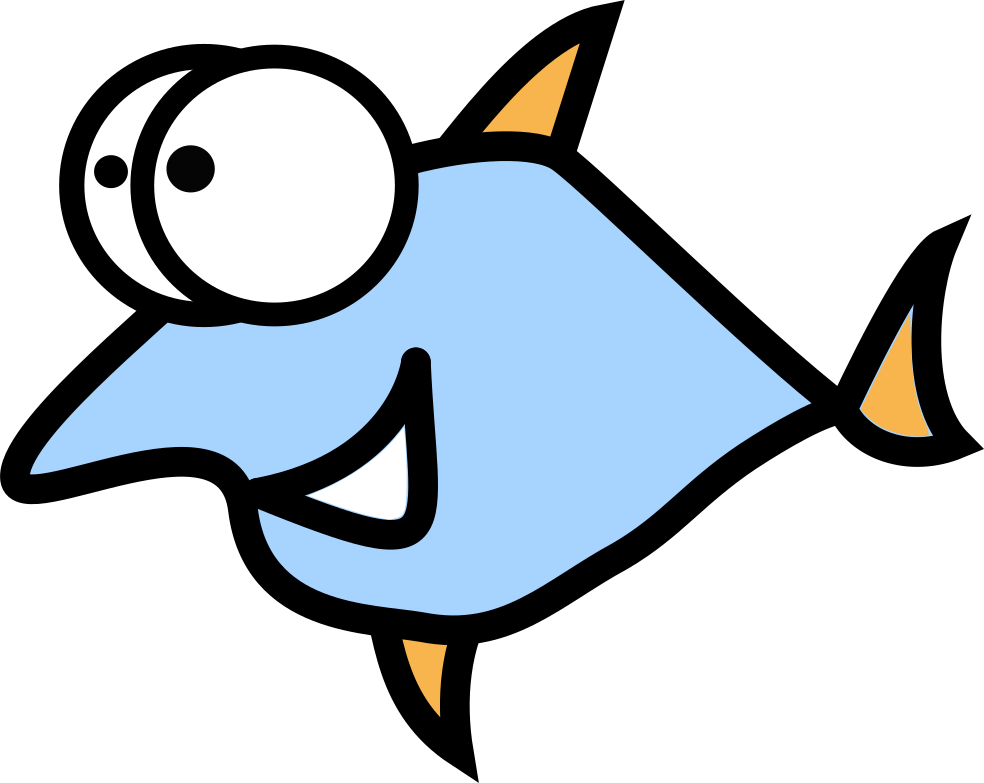Best Linux Commands For Advanced Hardware and System Info

Sometimes you need info about hardware, and you probably lost your invoice, spec list or a password to a store website. Maybe you did an upgrade and this info isn't accurate anymore. It's an easy case for home users, but what to do is you have many machines in a corporate environment? The commands below will also be useful for hardware debug.
Uname - Linux kernel info
uname -a - kernel version
uname -m - system architecture
lspci - list of all attached devices to PCI bus
lspci -vvv - enable verbose mode.
# lspci
00:00.0 Host bridge: Intel Corporation 5500 I/O Hub to ESI Port (rev 13)
00:01.0 PCI bridge: Intel Corporation 5520/5500/X58 I/O Hub PCI Express Root Port 1 (rev 13)
00:09.0 PCI bridge: Intel Corporation 7500/5520/5500/X58 I/O Hub PCI Express Root Port 9 (rev 13)
lshw - complete all in one list of installed hardware components
lshw works without sudo, but provides much less info. Includes memory configuration, firmware revisions, CPU info and core frequencies. --sanitize flag is super useful when you want to upload result to the internet, it will hide IP addresses and serial numbers, --shortflag is good for compact output.
Report in HTML is very helpful for easy sharing: $ sudo lshw –html > report.html
hwinfo - another tool, very similar to lshw
Hwinfo, created by SUSE developers, is another general purpose hardware probing utility capable off reporting detailed and brief information about multiple different hardware components.
Examples:
$ hwinfo
$ hwinfo –short
dmidecode -extract info from BIOS/UEFI using SMBIOS API.
--type option for device-related info like bios,system,chassis
Examples:
$ sudo dmidecode -t processor
$ sudo dmidecode -t memory
lsusb - perfect command to show all pluggable devices
Useful flags: -vvv for verbose mode, -s [bus]:[devnum] will show only specific device on you need to watch. You can easily sort by vendor with -d [vendor]:[product], view all in three modes with -t and use device-file config with -S /dev/X option.
$ lsusb
Bus 005 Device 002: ID 045e:00cb Microsoft Corp. Basic Optical Mouse v2.0
Bus 005 Device 001: ID 1d6b:0001 Linux Foundation 1.1 root hub
lscpu - first command to get CPU info
Verbose mode can be enabled with -e flag, -p also very useful for better formatting. --online and --offline can be specified for better visualization.
lsscsi - print attacked SCSI devices into
"Old bud gold" SCSI drives used mostly in enterprise, more costly than PCI & SATA devices. Verbose mode can be enabled with -L, -l and -v options.
$ lsscsi
[3:0:0:0] disk ATA ST3500418AS CC38 /dev/sda
[4:0:0:0] cd/dvd SONY DVD RW DRU-190A 1.63 /dev/sr0
dmesg - kernel logs
Kernel logs are very helpful for hardware events like attach, detach, shutdown etc. Works much better with grep and less commands: sudo dmesg | grep -i audio | less.
inxi - "all in one" script
The crazy, bigger than 10k lines of code, bash script, capable to fetch multiple system APIs and provide gigantic pile of info. Useful flags: -z to hide sensitive info if you wanna upload reports to internet, -F for verbose mode, -A for audio information, -m - memory, - -i - networking, -p - disk info, all options you can check in help menu which can be invoked by -H.
fdisk, gdisk and parted - all about your drive partitions
Why are there three commands here, you want to ask? Well, they are doing very similar jobs and completely independent projects. gdisk was a fdisk fork with GTP partitioning mode support; now fdisk supports GPT too. Covering their options will take several posts like this, but here's how to check your drive info: $ fdisk -l or gdisk -l or parted -l.
blkid and lsblk - block devices list
These commands shows info about available block devices. Examples below:
$ lsblk -a
NAME MAJ:MIN RM SIZE RO TYPE MOUNTPOINTS
sda 8:0 0 232.9G 0 disk
├─sda1 8:1 0 200M 0 part
# blkid -i /dev/sda
/dev/sda: MINIMUM_IO_SIZE="512" PHYSICAL_SECTOR_SIZE="512" LOGICAL_SECTOR_SIZE="512"
mount - mount a drive and print info about already mounted
$ mount | column -t for better visualization, sudo mount /dev/sdaN /media/data - mount a partition.
$ mount | column -t
/dev/sda2 on / type ext4 (rw,relatime,stripe=256)
devtmpfs on /dev type devtmpfs (rw,nosuid,noexec,relatime,size=5827492k,nr_inodes=1456873,mode=755,inode64)
df - check used and free disk space
Useful flag: df -H - human-readable output.
/proc - virtual file system full of hardware/software related info and configuration
/prop/cpuinfo - CPU specs
/proc/version - kernel version
/proc/partitions - partitions info
hdparm - get/set SATA/IDE device parameters
Available by default in most of Linux distribution for many years, very useful for advanced configuration.
$ hdparm -g - display drive geometry
$ hdparm -tT /dev/sdN - partition reading & writing benchmark